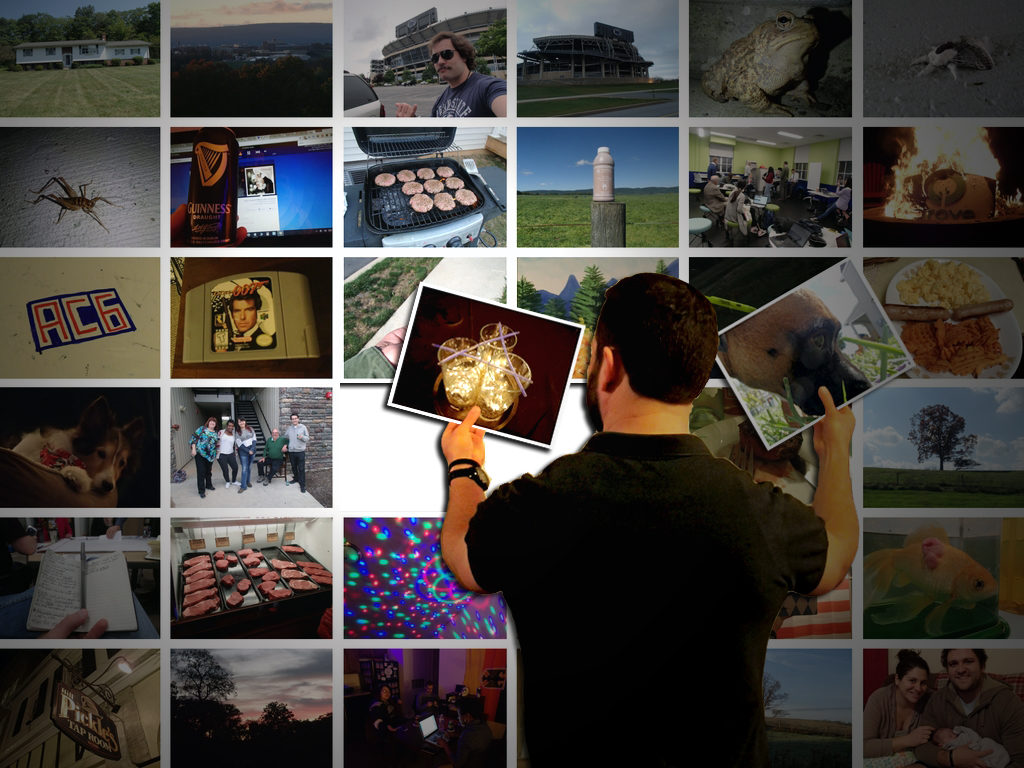The fourth module challenged me to first create a photo collage and then apply core concepts to create a second image with Adobe Photoshop. Please click on the hyperlinks below to view project-specific elements.
Part 1: Use the images you gathered in Activity 5 to create a photo collage that describes yourself. Your image should be 1024×768 pixels in dimension and optimized to reduce file size in Photoshop as a jpeg or gif. Incorporate pixel selection, layer creation, merging layers, and cropping.
Part 2: Create a second image of your choosing that incorporates several of the techniques that we’ve covered, or new techniques that you’ve discovered on your own.